The September 2018 release of Riverbed Xirrus Management System – Cloud (XMS-Cloud) is now available. New functionality includes drill downs to view application usage by top clients and search capability within Application Control policies to easily locate specific applications.
Watch this brief video tutorial on the release.
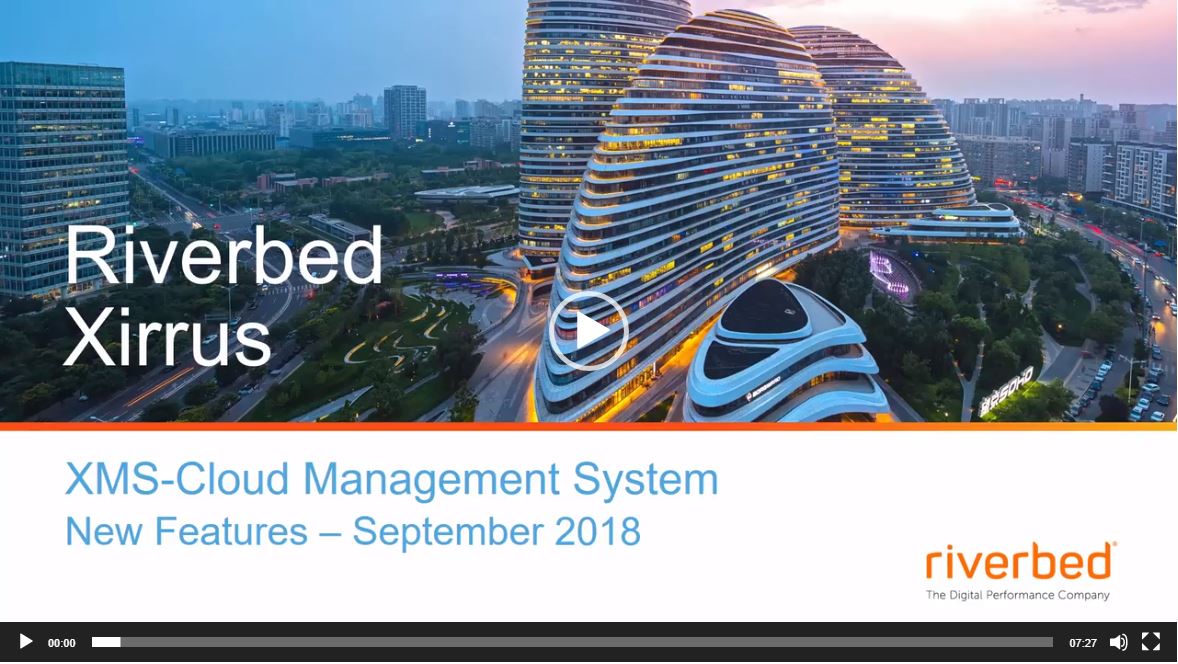
Application Usage by Top Users
This release adds details on the top applications used by the top clients on your network. This information can be quickly accessed from the dashboard widget and from the client details window.
From the main dashboard, click on a specific client in the Top Clients widget to see the list of applications used by that specific client.
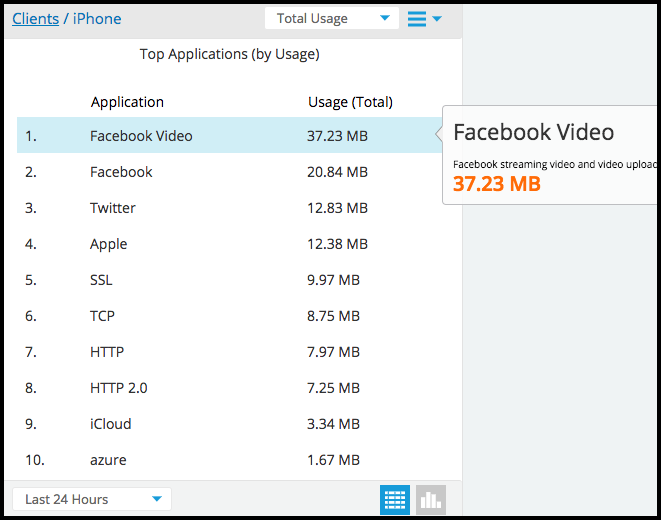
Hover the mouse over a specific client in the Top Clients widget from the dashboard. Select View Details from the fly out panel to access client details window within Clients tab. Scroll to the bottom to view the top application details.
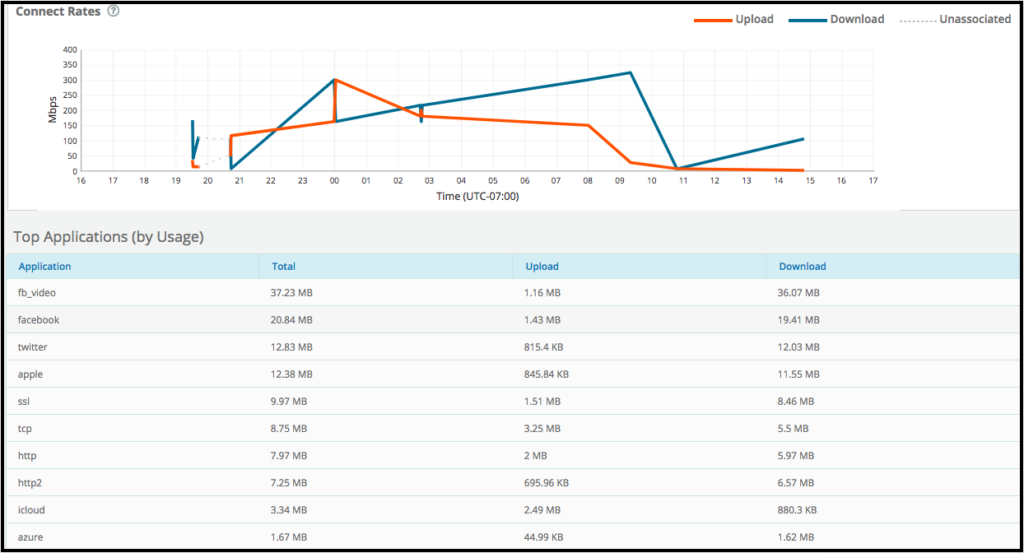
You can also generate reports of the top applications for top users in the Top Clients and Applications Report from the Reports drop down menu.
Search Applications to Create Application Control Policies
We continue to enhance the layer 7 deep packet inspection (DPI) engine utilized by Xirrus Application Control. Today it recognizes over 2000 different applications. To easily find specific applications or application categories when creating policies, we have introduced a search capability.
Select the Policies tab from a specific profile. Click on Add a rule and choose Application Control. You will be presented with a list of applications with a search box from the Category/Application drop down. Predictive text in the search box locates the application or category quickly as you type the search criteria.
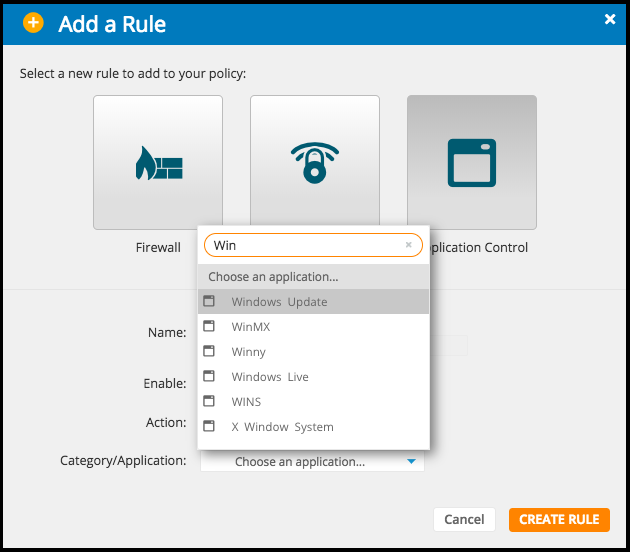
Bond Uplinks to Aggregate Bandwidth
Dual uplinks from the access points in a profile can be bonded together to provide higher bandwidth logical uplinks. This configuration is ignored for access points with a single uplink.
Select the Network tab from a specific profile and click on Show Advanced. Scroll down to the LACP Support and enable Link Aggregation Control Protocol (LACP) bonding using the toggle switch.
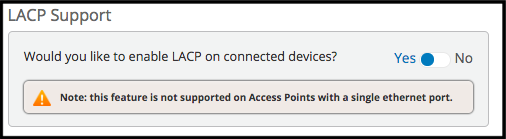
Other Enhancements:
- Additional Details on Rogues – When you select a rogue on the floor map, you can view additional details such as manufacturer, SSID and RF channel the rogue is on.
- View All Clients on a Specific Band – From the client summary widgets on the right side of the dashboard, either Total Clients, Clients on 2.4GHz or Clients on 5GHz, you can click on the widget to view all clients connected on that RF band.