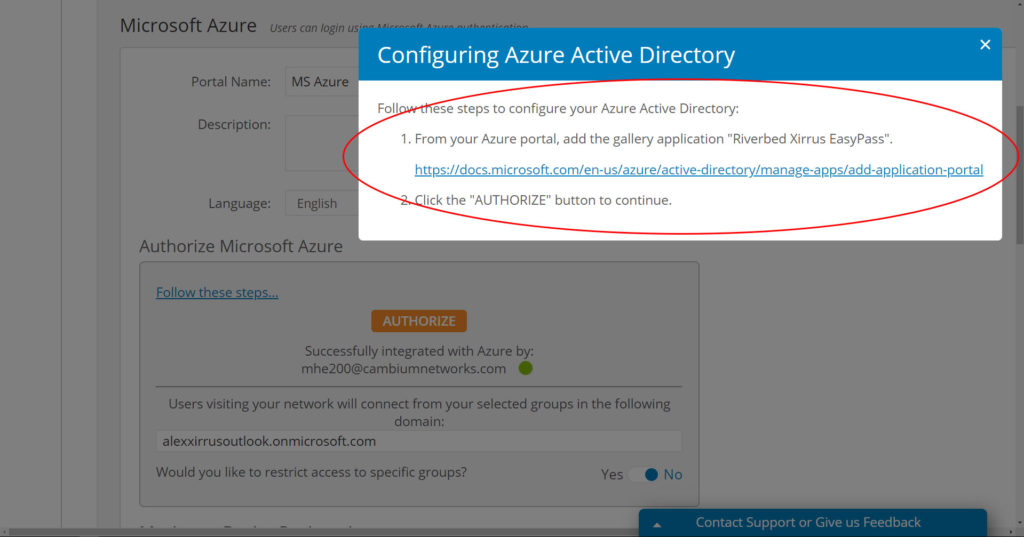The October 2019 release of the Cambium Xirrus Management System – Cloud (XMS-Cloud) is now available. New enhancements in this release include a new way of licensing access points, initial rebranding of XMS-Cloud to Cambium Networks, clear-text viewing of pre-shared keys, and a new Cambium Networks app in the Microsoft Azure gallery.
Watch this brief video tutorial about the release.
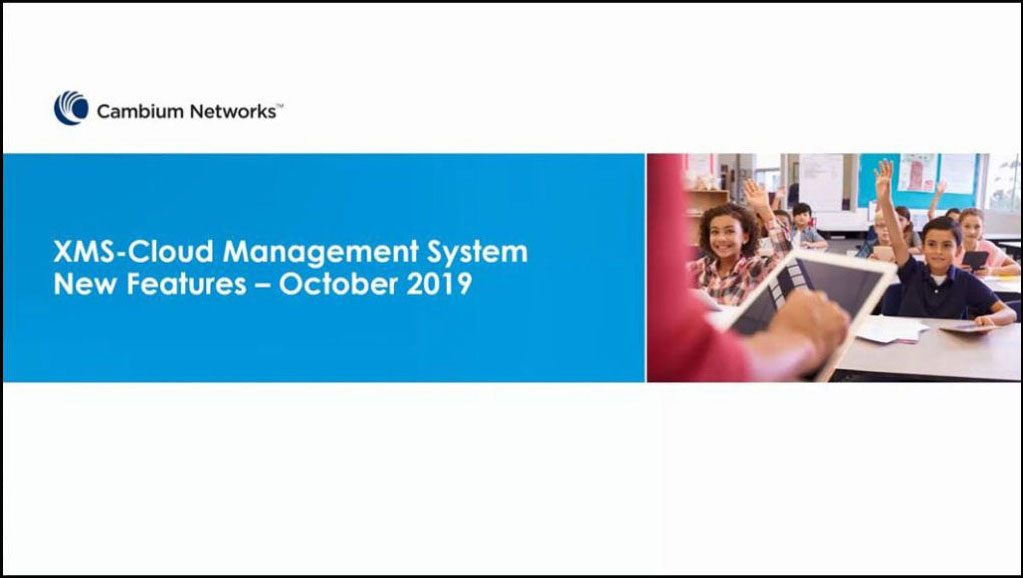
Introducing new access point licensing in XMS-Cloud
We are introducing a new way of managing licenses in XMS-Cloud. Instead of access point serial numbers directly tied to an XMS-Cloud account, we are moving to a system where you will purchase general access point “slots” for the number of APs you want to manage with XMS-Cloud. Full functionality of the new licensing scheme will be introduced over the course of several XMS-Cloud releases.
If you go to the Access Points tab on the My Network page in XMS-Cloud, you will see the first functionality of this change. The new Add/Remove tab has an AP slot meter that shows how many APs you are managing in cloud out of the total number of AP slots you have licensed. From this tab, you can add and remove access points from XMS-Cloud. If you have purchased 29 AP slots, as in the example below, you can manage up to 29 Cambium Xirrus access points. Need to remove some older access points you are no longer using? No problem. You can remove them yourself from the system and put them into a Decommissioned state. You will then have open slots available to add new access points.
When this feature becomes fully functional, we will provide detailed information on how to manage your access point licenses.
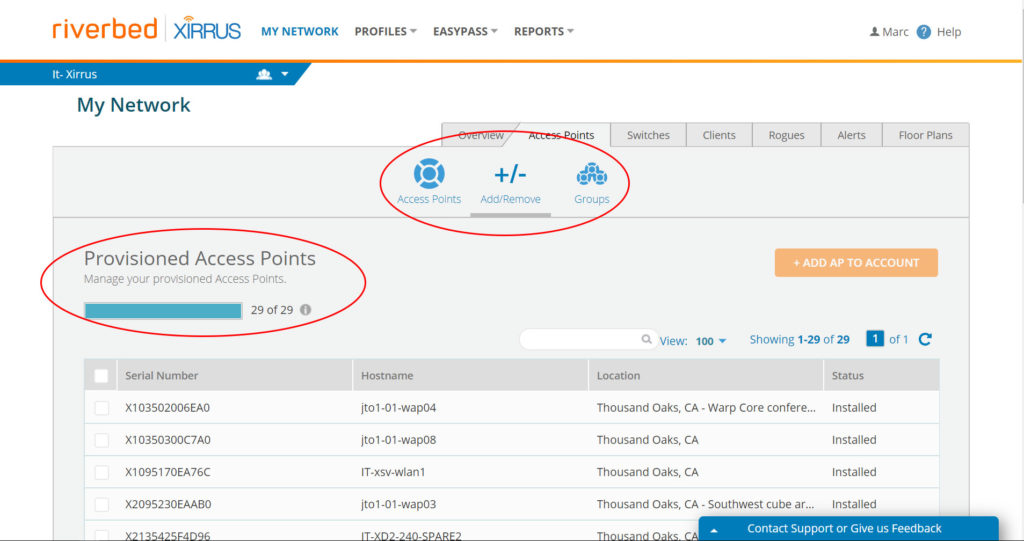
Rebranding of XMS-Cloud
The rebranding of XMS-Cloud to Cambium Networks will occur over the course of several releases. Starting with the October 2019 release, automated emails sent from XMS-Cloud will now have Cambium Networks branding.
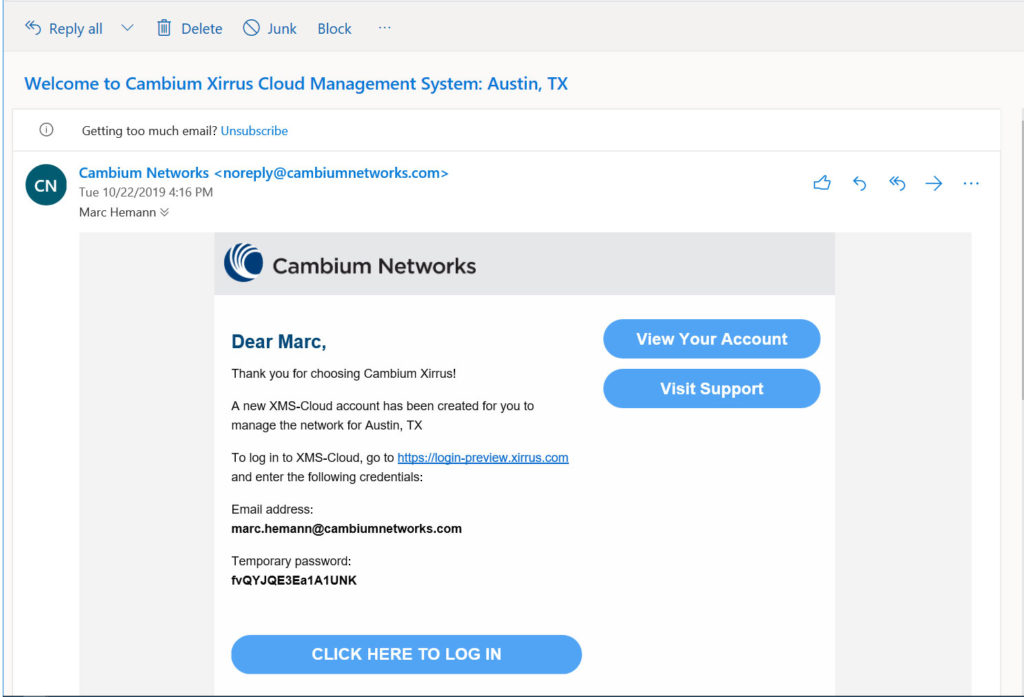
Clear-text viewing of pre-shared key
How many times have you forgotten a pre-shared key? When this happens, there may be no way to see the key in clear text as it is encrypted. You end up creating and distributing a new pre-shared key.
In the October release of XMS-Cloud, we have provided a way to view the pre-shared key in clear text. Once the XMS administrator makes a request, they are sent a one-time passcode to enter into the system. Once verified, the system will display the pre-shared key in clear text.
Start by going to Profiles and opening the Profile where the SSID is. Next open click the SSIDs tile, go to the SSID and click on the Configure button for the Encryption/Authentication. Then click the Authentication tab followed by the “Email me a One-Time Passcode” link.
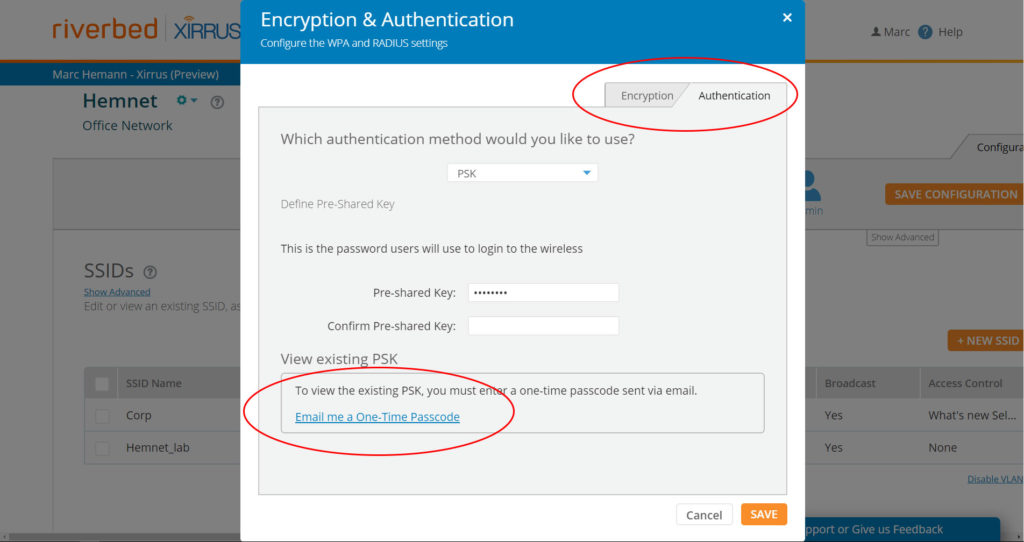
The One-Time Passcode will be sent to your email address. Once received, enter the One-Time Passcode into the system.
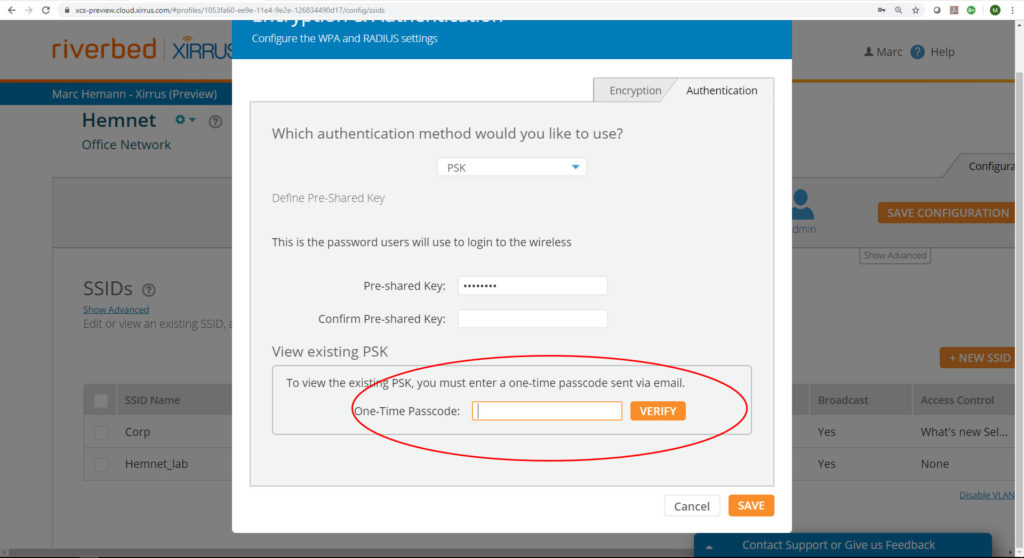
The Pre-shared key will now show up in clear text.
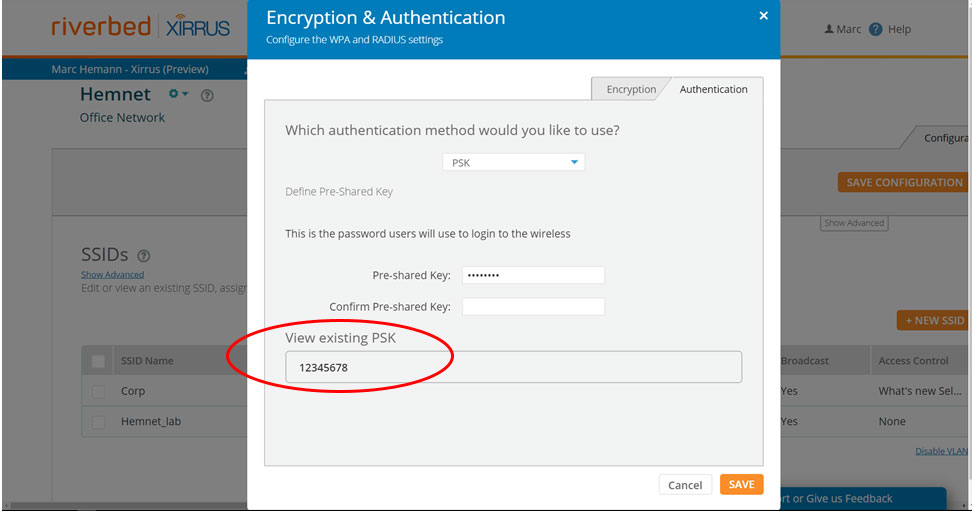
New Cambium App in the EasyPass Microsoft Azure Portal
If you use the Easypass Microsoft Azure access portal, you could add a Riverbed app from the Microsoft Azure gallery to make it easier for non-Azure admins to create EasyPass Microsoft Azure login portals.
A new Cambium Networks app is replacing the Riverbed app in the Microsoft Azure gallery (pending availability). Azure admins will need to download the Cambium Networks app and replace the Riverbed app.
The installation and configuration process are the same as before. If you need assistance, click the “Follow these steps” link to be redirected to the instructions for how to configure this portal.