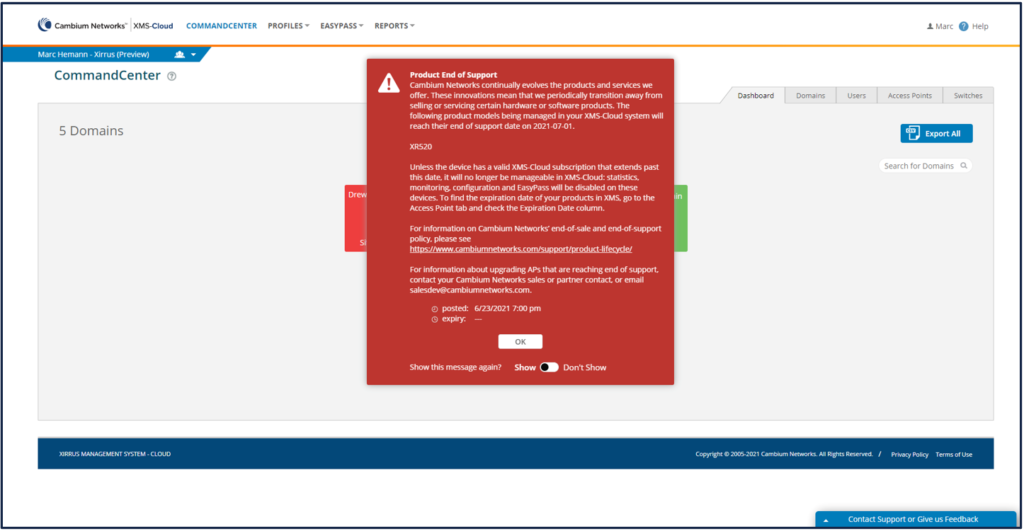The July 2021 release of Xirrus Management System – Cloud (XMS-Cloud) is now available. New features in this release include a Configuration Overview screen highlighting the SSIDs and Policies across all profiles, an improved AP details screen, dashboard widgets for the number of enabled/disabled/total radios and the ability for XMS-Cloud administrators to adjust the password expiration interval.
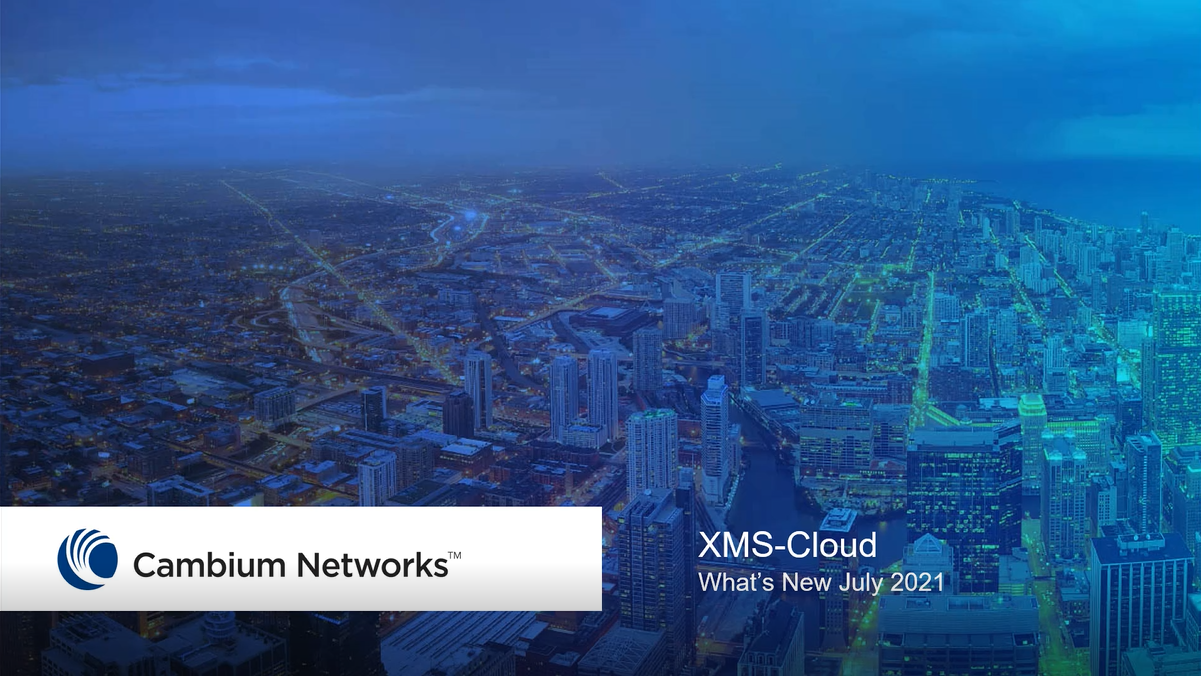
Configuration Overview
The Configuration Overview page highlights the SSIDs and Policies in your network, across all profiles. This will be very useful for customers with large networks that manage multiple profiles. You will be able to quickly review which SSIDs and Policies are being used and verify they are in the correct Profile.
The Configuration Overview > SSIDs page will show you the SSIDs in all of the profiles you are managing. Click on the profiles link for an SSID and the system will show you the profiles this SSID is a member of, the number of up and down access points in the profile, the number of clients currently connected and the number of vlans in use in this profile. Click the “Profiles not using SSID” link to view the profiles that do not have this SSID assigned to them.
Click on the “Policy Rules” tab to review the policies and rules currently in use in your network. Click on the “Profiles” link to verify the Profile the policy is a member of.

AP Details Screen
XMS-Cloud provides an improved view of connected client information, AP Health Score, number of connected clients and data throughput statistics. When selecting an AP on the access points page and clicking the “View Details” button on the fly-out window, the system will present client and AP health information in the same format that client device information is displayed. Client information filters include Online, Offline, Blocked and All Clients. You can also filter by the radio band – 2.4 GHz, 5GHz, or both bands. AP information such as the Health Score, Data Throughput and Total Clients are shown in charts. The charts can be filtered to show the last 24 hours, 7 days or 30 days. Hover your mouse over any of the data points on the charts to view details at that particular time.
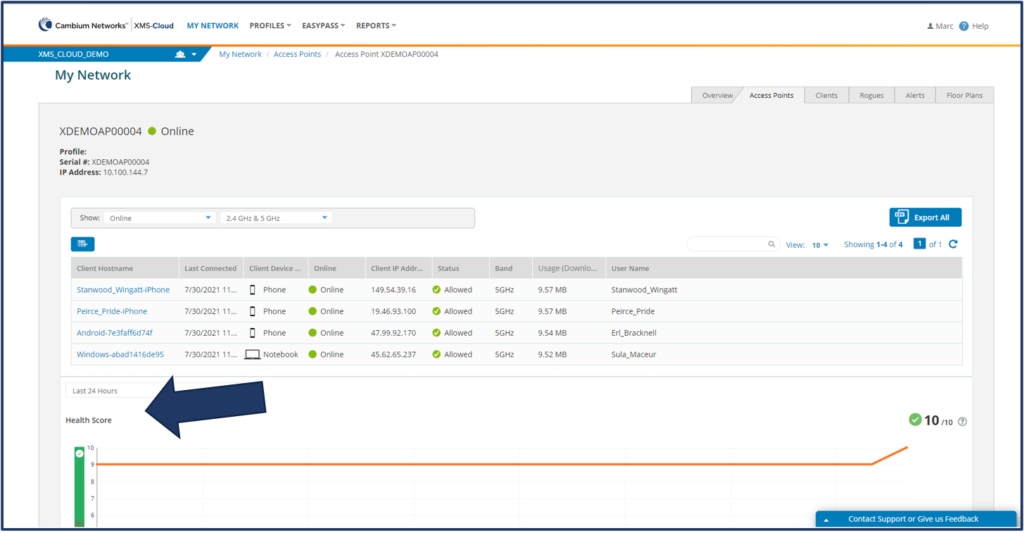
Dashboard widgets for the number of enabled/disabled/total radios
XMS-Cloud provides a way to quickly glance at the health of your access points by showing the status of the AP radios. XMS-Cloud has widgets that display the total number of radios, how many are enabled and how many are disabled. These numbers are further broken down by band so you can see the number of 2.4 GHz or 5GHz radios that are enabled or disabled. These new widgets go hand-in-hand with the “Radio Down” Alerts added in the previous release of XMS-Cloud. Click on any of the new widgets to be redirected to the APs that are represented in that widget.
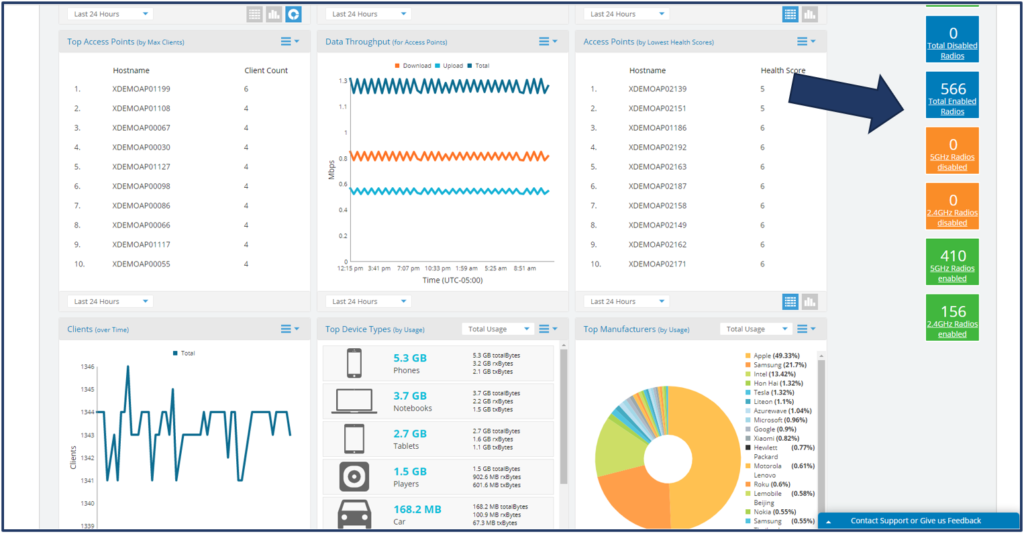
Administrator Password Expiration Interval
Included in this release of XMS-Cloud is the ability for an XMS-Cloud Administrator to adjust the password expiration interval for their account. To adjust the Expiration Interval, go to your User Profile and click “Settings”. Then go to the “System” tab, and under “User Password Expiration Interval”, click the drop down box to select the password expiration interval to 3, 6, 9 months, or 1 year.
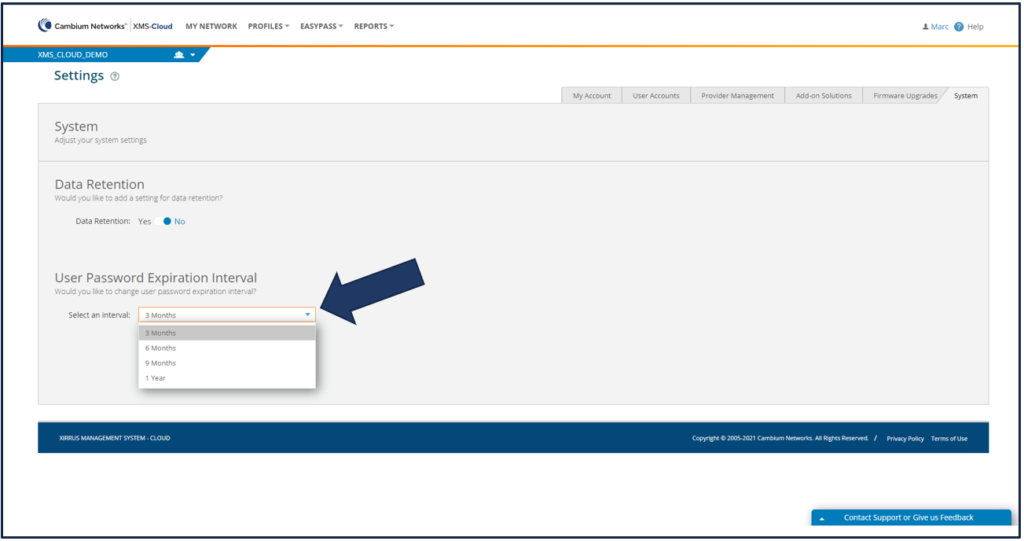
Product End of Support Notifications
As Cambium Networks products and services evolve, we will periodically transition away from selling and servicing older technology hardware and software products after we introduce replacement products based on newer technology.
When logging in to XMS-Cloud, a notification will appear if you have products that are reaching their End of Support date. Cambium product End of Support dates and replacement products are documented on our Support site here: https://www.cambiumnetworks.com/support/product-lifecycle/
When the cloud subscription on a product has expired, it will no longer be manageable by XMS-Cloud. However, if a valid cloud subscription is in place on a product, it will continue to be manageable by XMS-Cloud regardless of the End of Support date. To find the subscription expiration date of your products in XMS-Cloud, go to the Access Points tab and check the Expiration Date column.