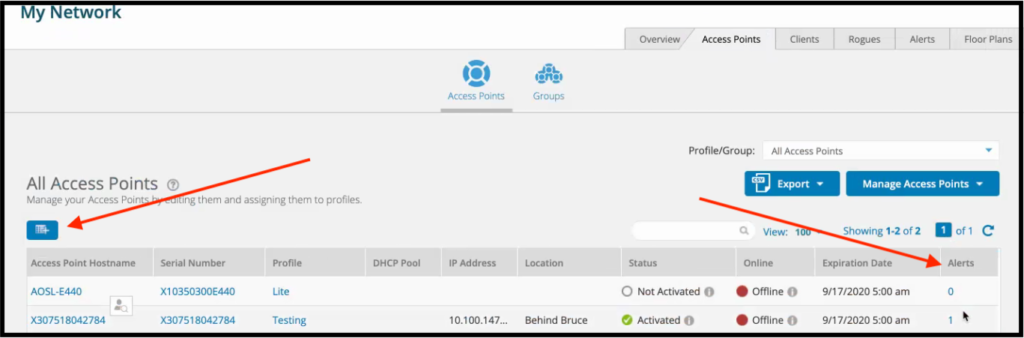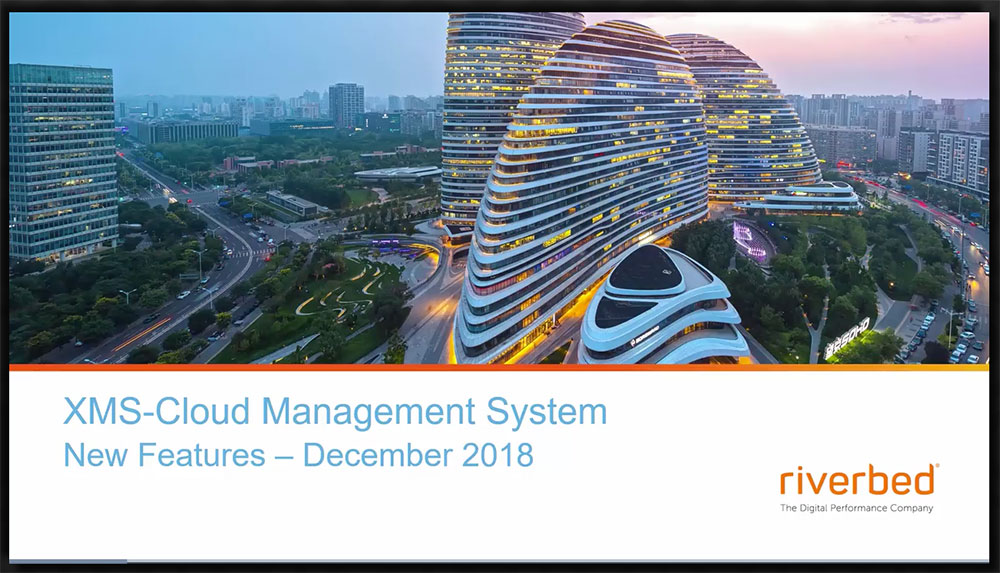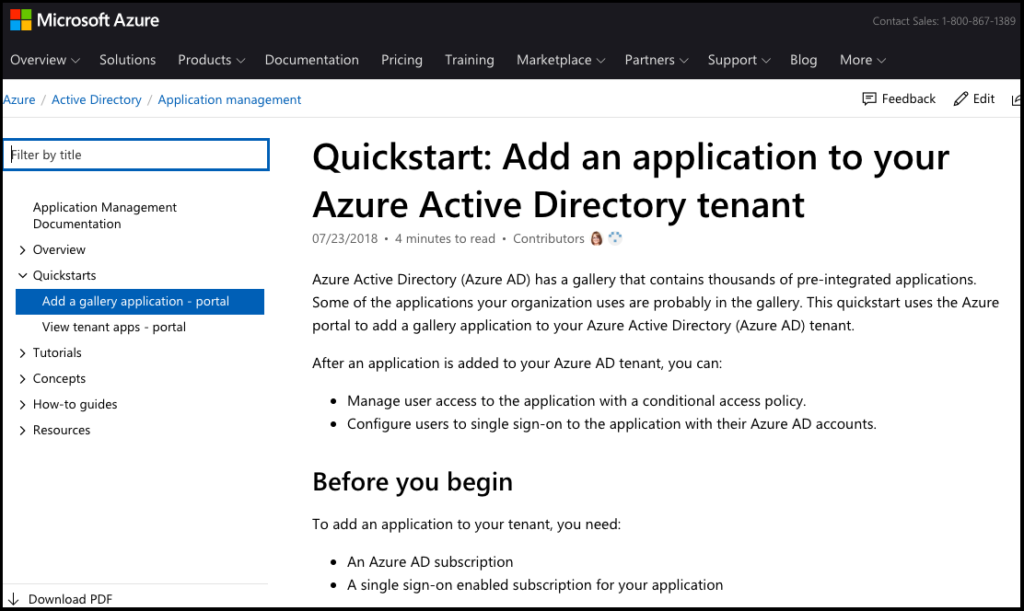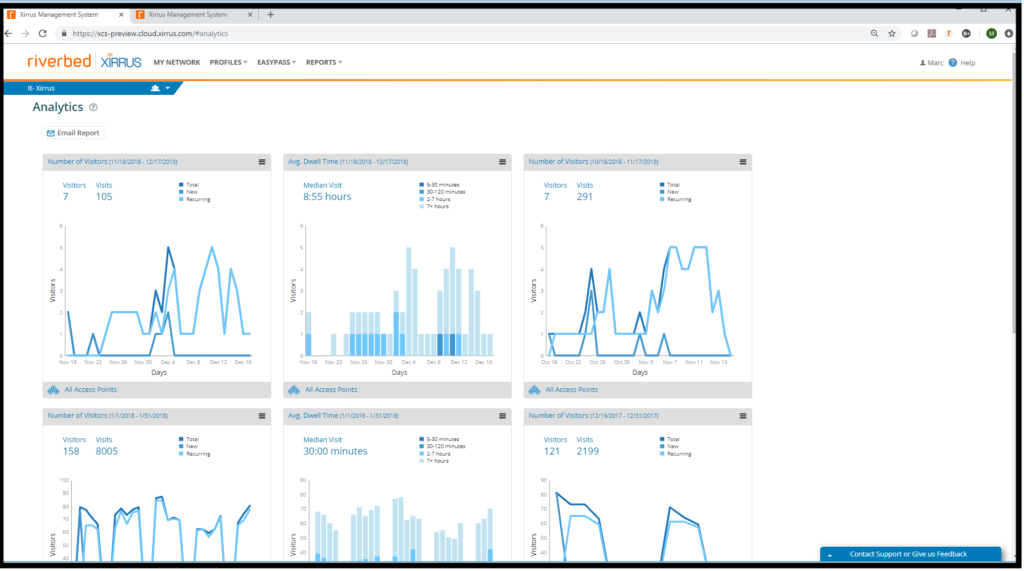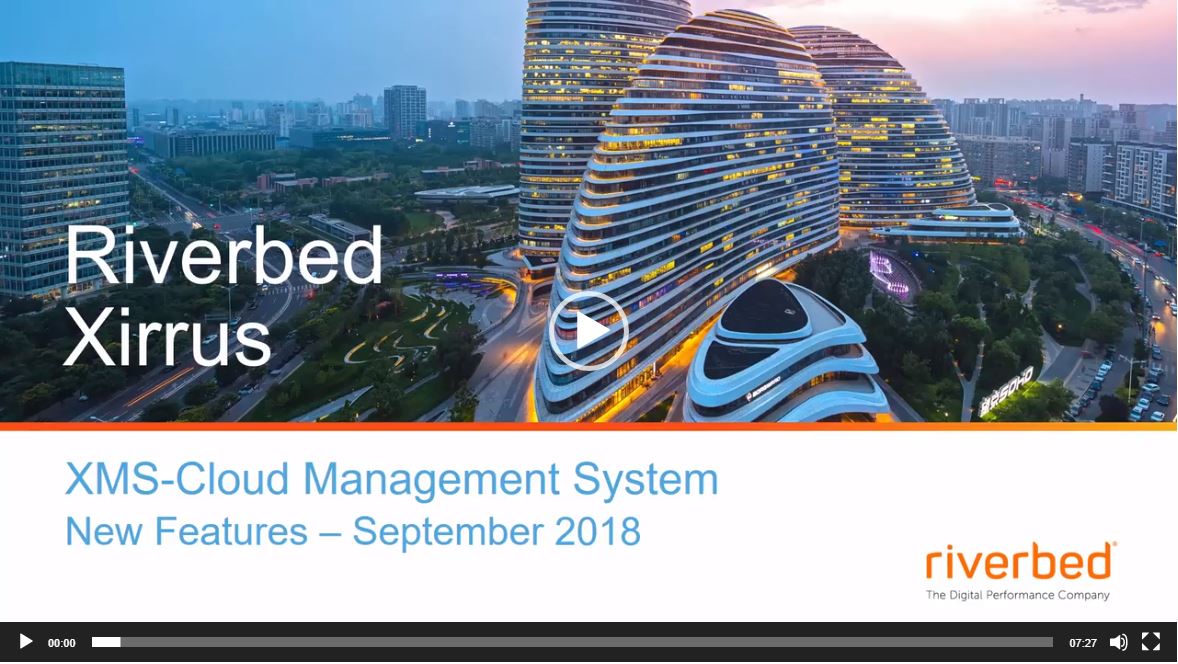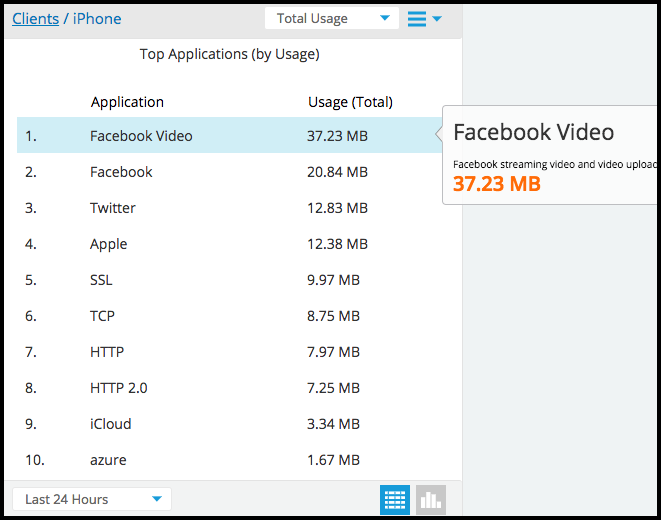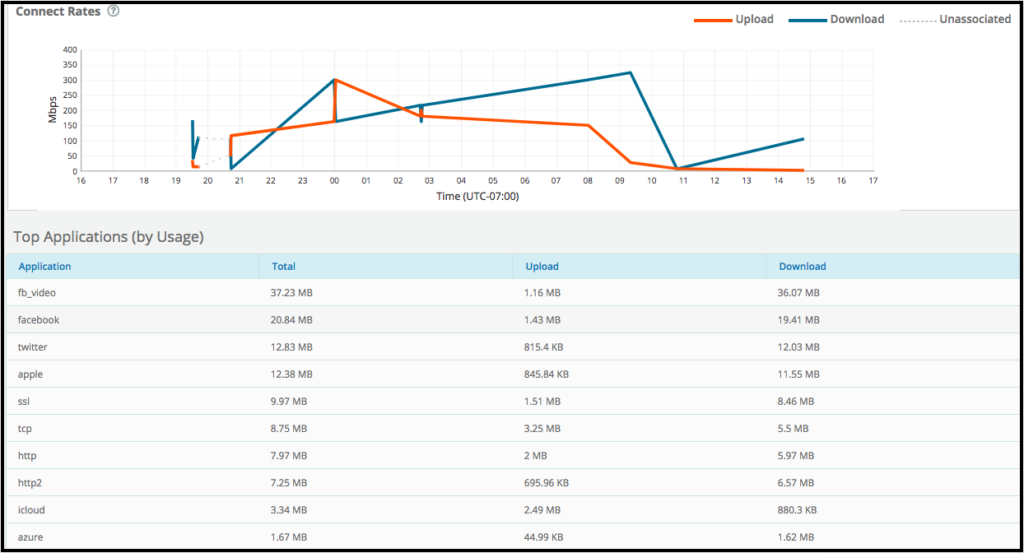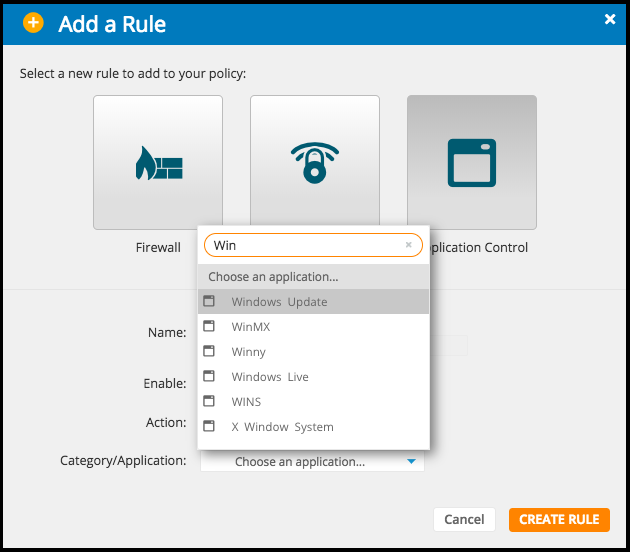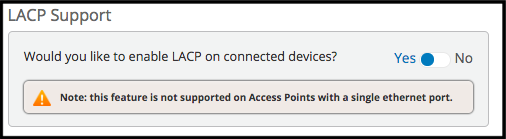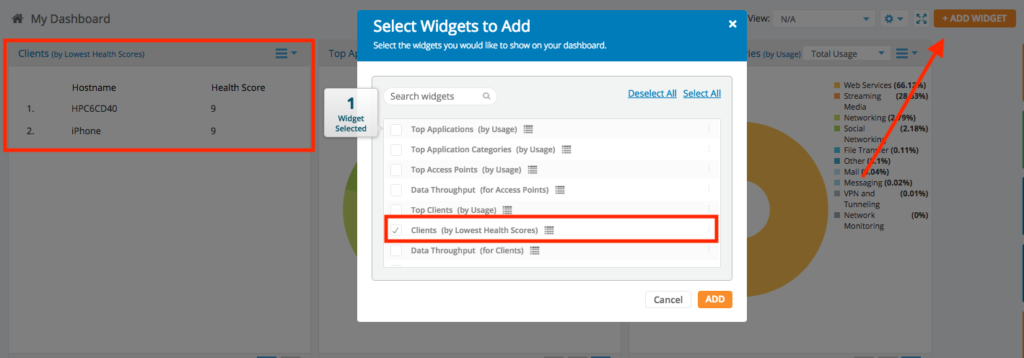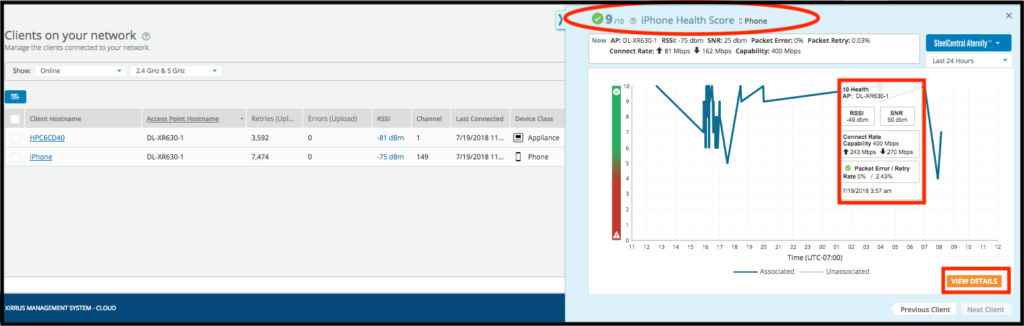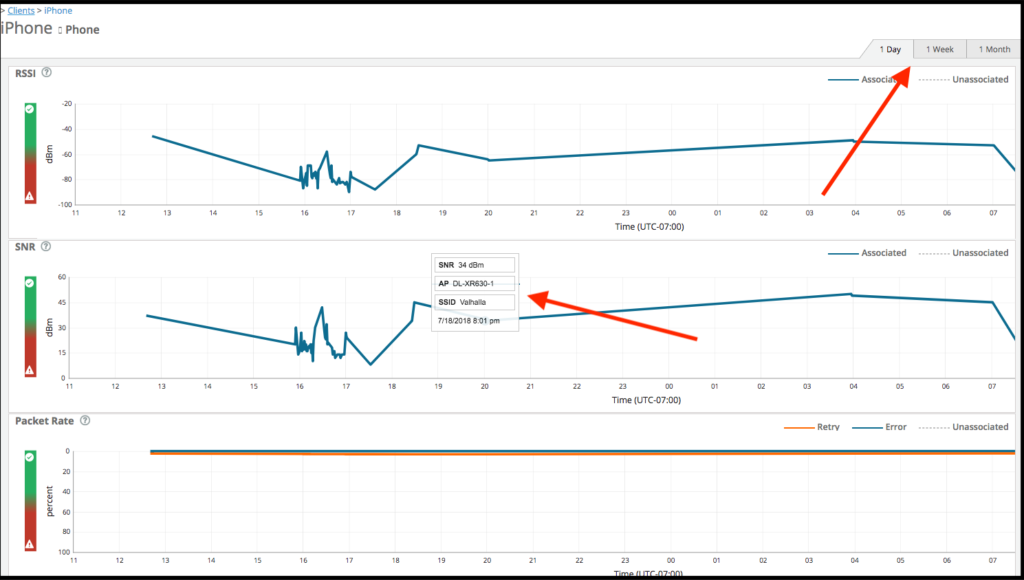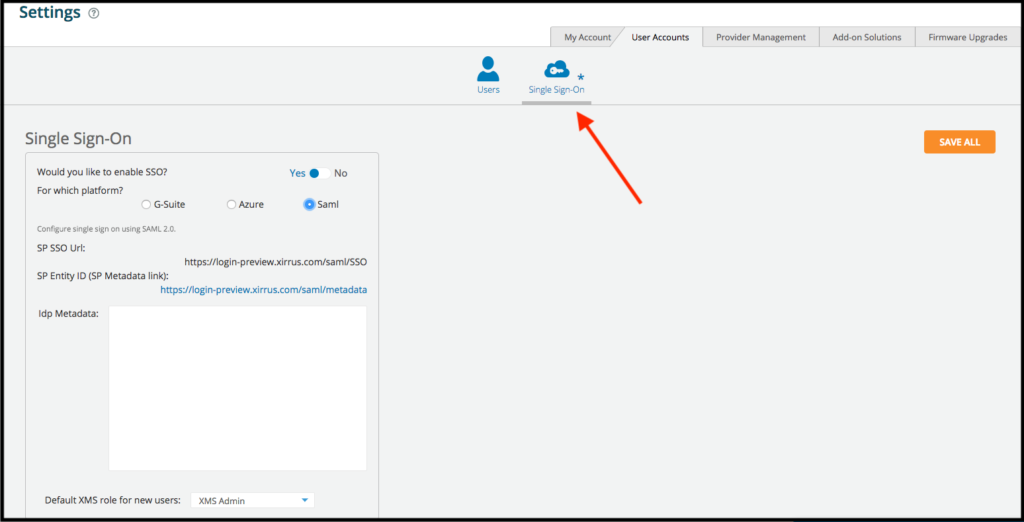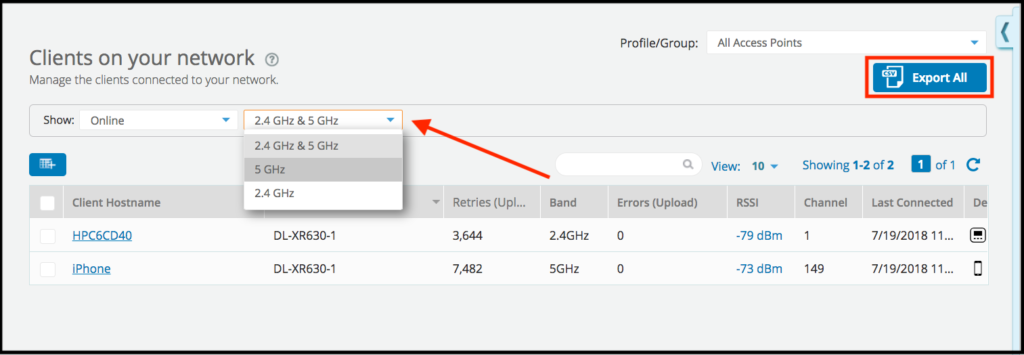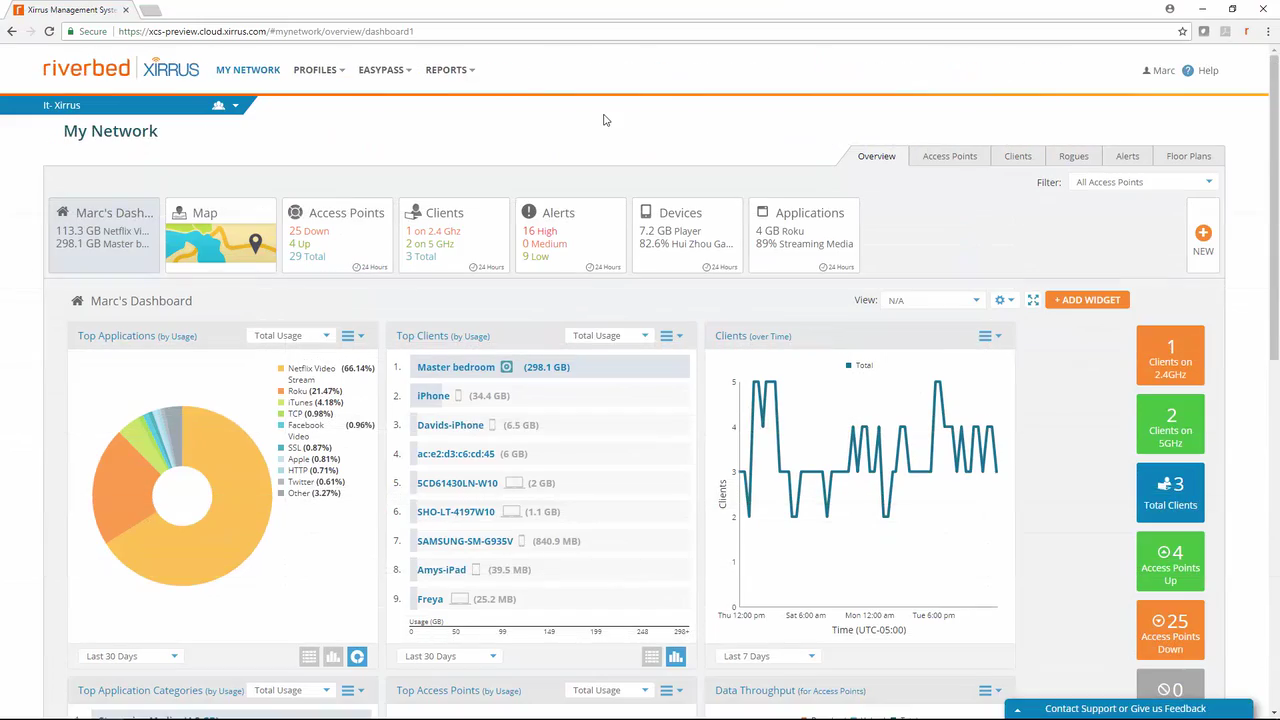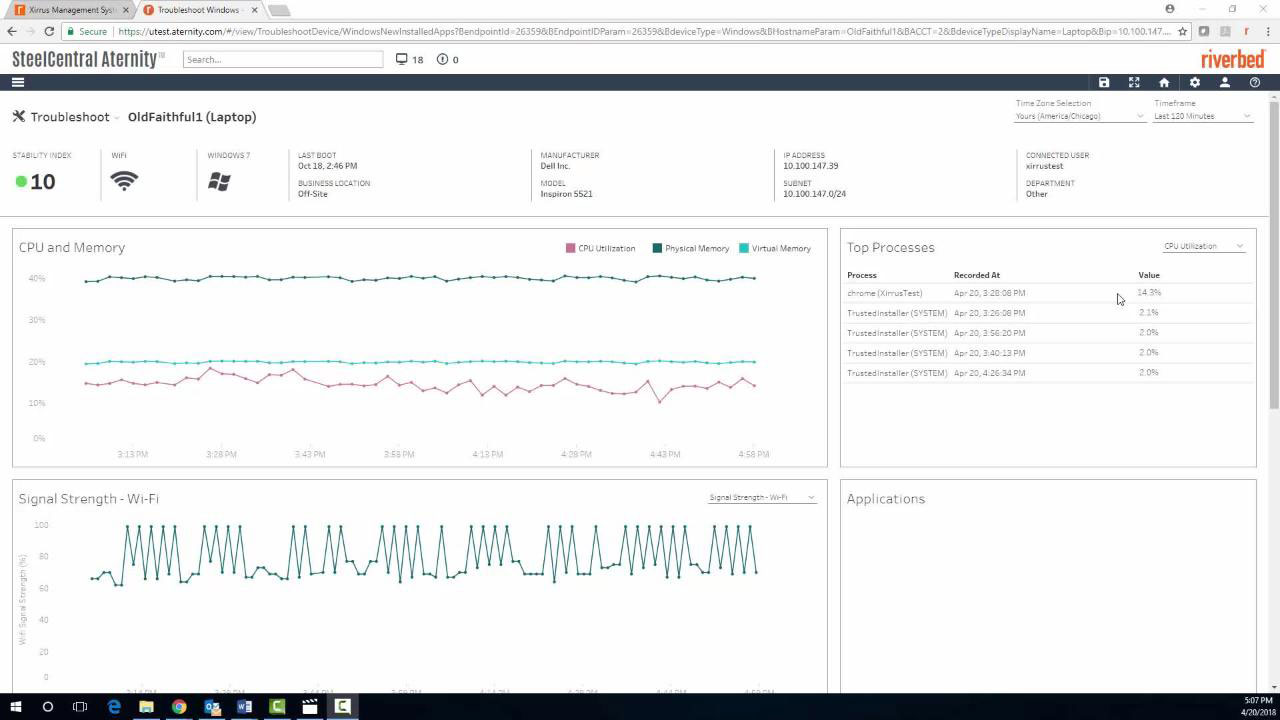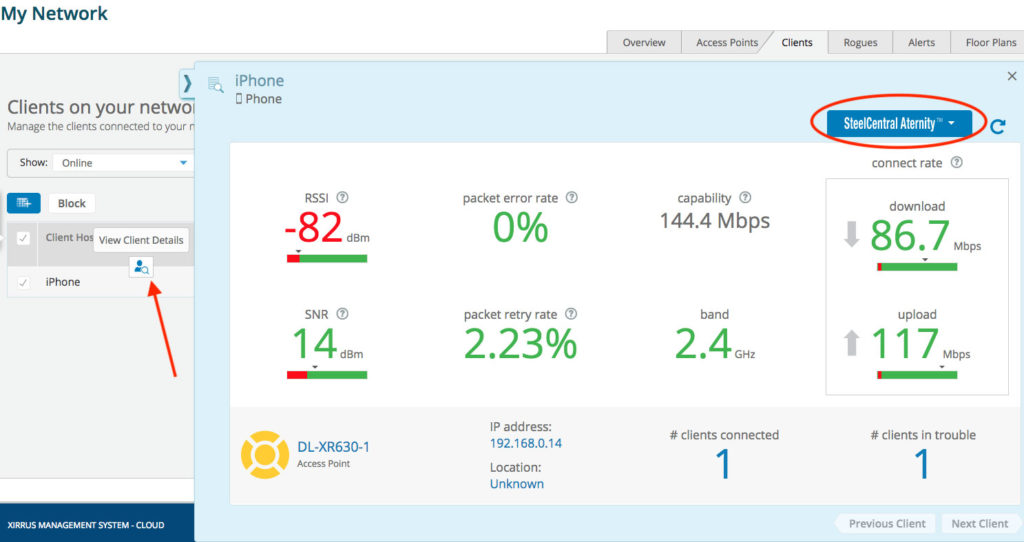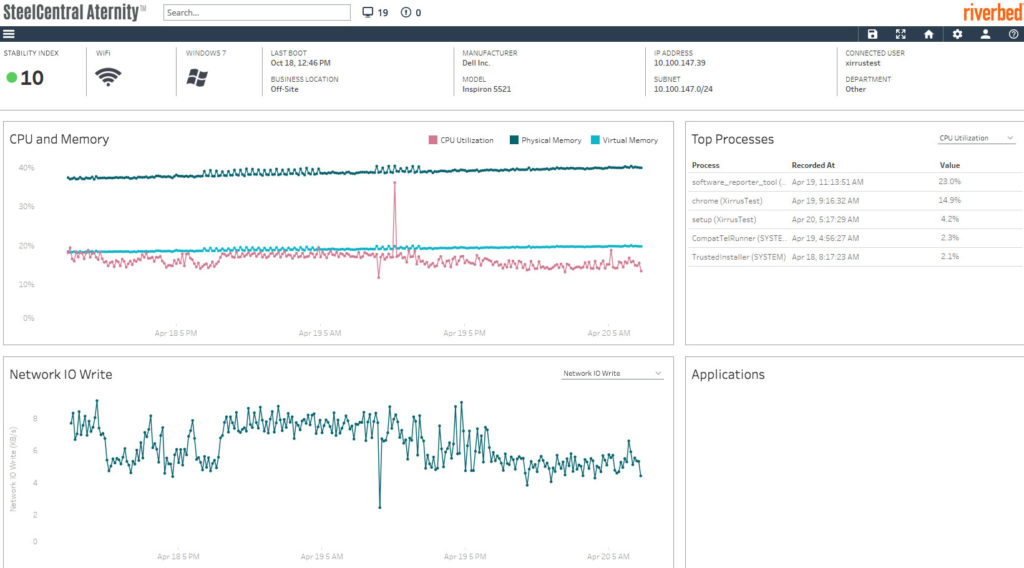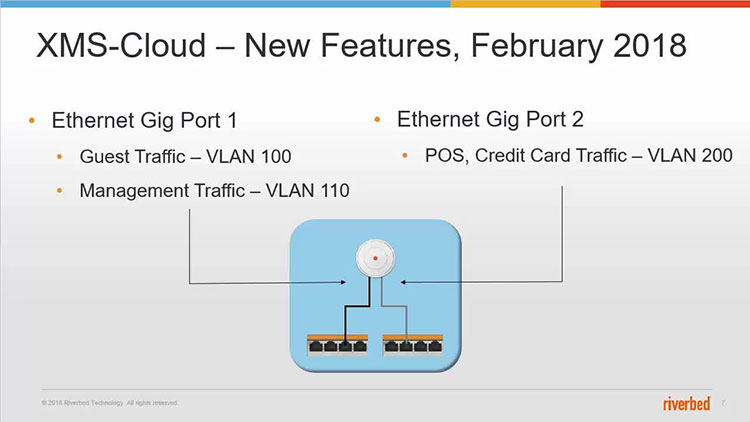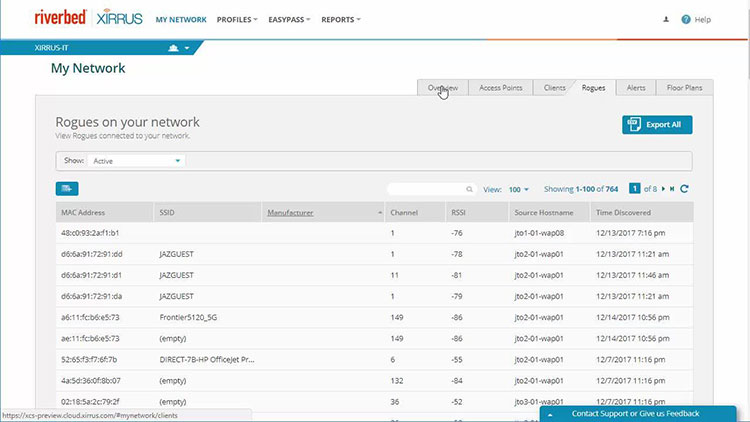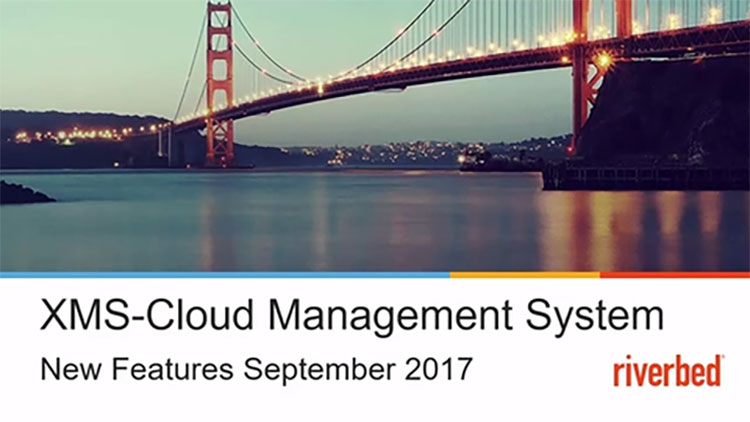The February 2019 release of the Riverbed Xirrus Management System – Cloud (XMS-Cloud) is now available. New functionality includes per SSID dashboards and reports, bulk configuration settings across APs, and a grid view of alerts per AP.
WATCH THE VIDEO FOR A QUICK TUTORIAL OF NEW FEATURES
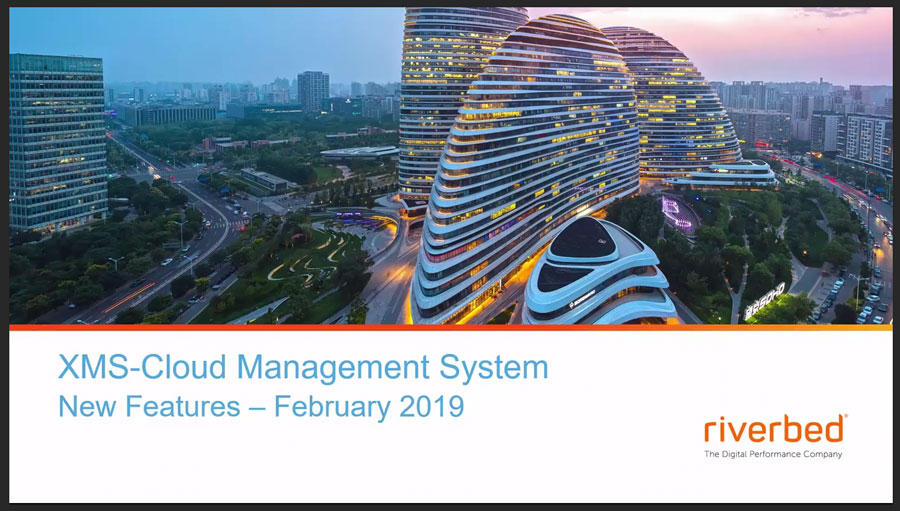
Per SSID Dashboards and Reports
Gain insight into the performance of specific Wi-Fi networks with customized per SSID dashboards. This provides the ability to instantly view statistics and metrics specific to a given SSID.
NOTE: You must be running Technology firmware on the APs to use this functionality. This can be set on the Firmware Upgrades tab under Settings.
From the My Network dashboard, select the SSID from the Filter drop-down menu on the right side of the screen. All the dashboard widgets will populate with the SSID specific metrics.
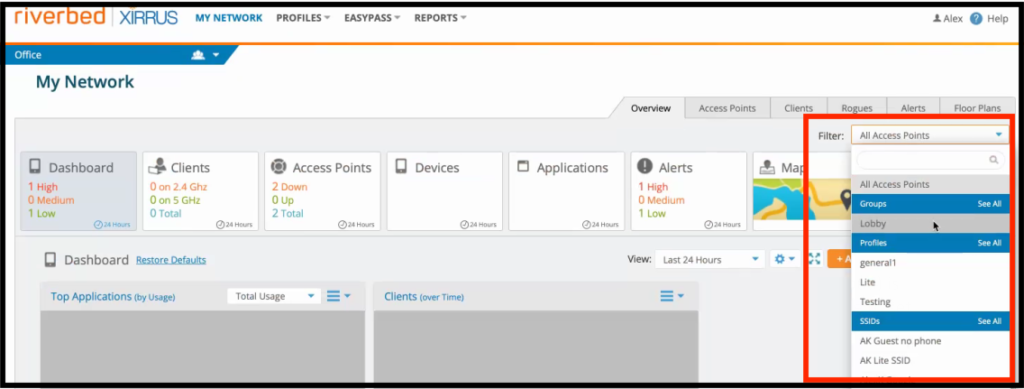
You can generate reports per SSID, in addition to per group or profile.
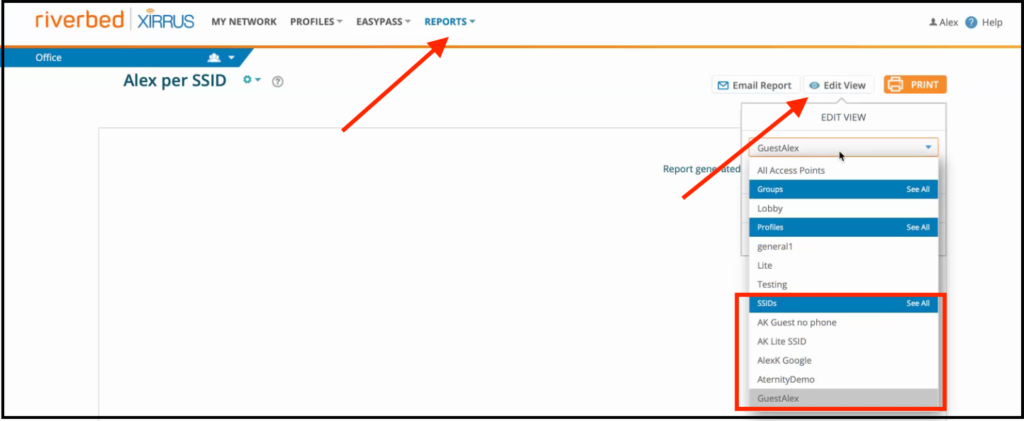
Set Access Points Details in Bulk
AP details such as Hostname, Location, Groups, and Profiles can now be configured in bulk. This simplifies setting details across hundreds of APs distributed across an enterprise with one import operation.
From the Access Points tab within My Network, select Get template from the drop-down menu under Manage Access Points. Edit the downloaded .csv file and import to set AP details in bulk. You have the option to override existing settings during the Import process.
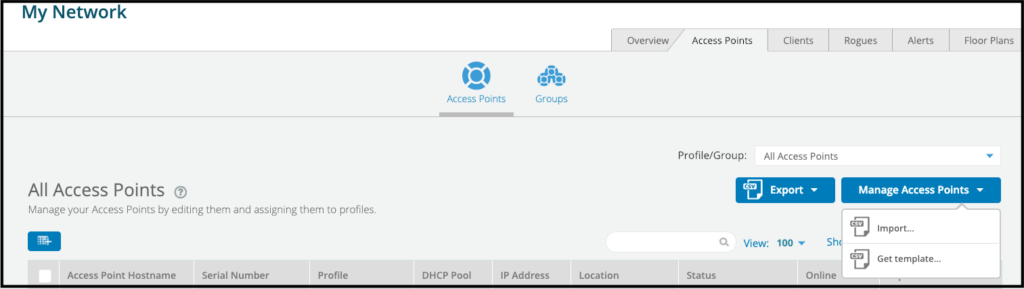
Log into Guest Network with Google
EasyPass allows guests to use social media credentials to log into the guest network without having to register. Google has recently announced to end the support for Google+ platform. Now, visitors can log into EasyPass Guest portals using their Google credentials instead of Google+ credentials.
Create Guest Access Self-Registration portal from the top level EasyPass menu. From the Look and Feel tab, select Google as a sign in option.
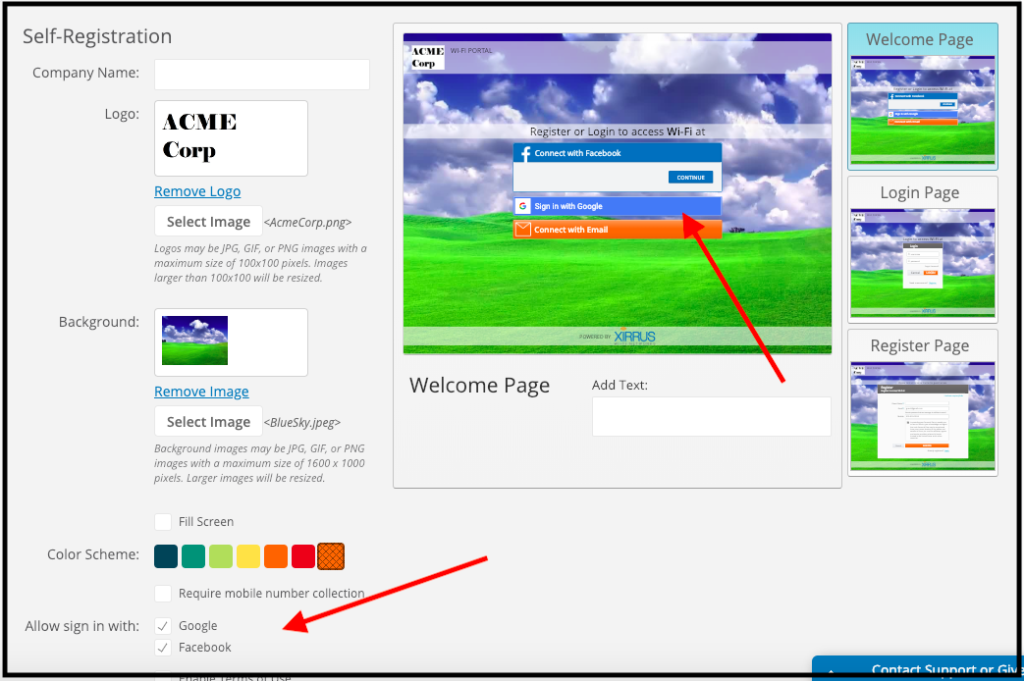
Other Enhancements:
View alerts per AP in a grid view
- You can add an alerts column from the My Network Access Points tab to see alerts per AP. Click on the alerts counter for a specific AP to drill down into the details about the alerts.